Search a topology
For the selection areas, click on  to choose a value, on
to choose a value, on  to empty the area.
to empty the area.
The  button available on the right side of the topology field allows you to trigger the bar code scanner if your device is equipped with a camera.
button available on the right side of the topology field allows you to trigger the bar code scanner if your device is equipped with a camera.
In order to find an item in the tree structure easily, you can use the search tool by clicking on "Search a topology" in the menu on the left.
Then you can fill in all or a part of the areas to find the element you search.
The character * acts as "wild card" and replaces any number of characters.
For example, if you search all the equipments which contain the word "Compressor" in the description, write *comp* in the description area of the search page and click on "OK".
Then MAINTI4 Web searches in the topologies all these which contain "comp" in their description, whatever precedes and follows.
You can also search by functional class or from a given topology by selecting them with  .
.
If you select a topology, the search will begin downwards from the selected topology (search amongst child topologies of the selected one).
The "Topology research" field allows you to choose whether the intuitive input will search in the "Code" and / or "Description" zones. Two buttons are available below on the left hand side of the input field :
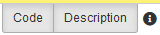
You can check each of them individually to select the search fields.
If you check "Search in the structure tree" with a selected functional class, the result will include topologies belonging to the selected functional class and those belonging to it's subclasses.
It is also possible to search the topologies corresponding to the selected criticality.
Lastly, it is possible to search topologies by their technical specifications : click on "Add" to add a search criterion, and select the characteristic used to filter by clicking on  . Complete the search criterion by choosing an operator and a value, and click on "OK" overhead the input area to save this criterion.
. Complete the search criterion by choosing an operator and a value, and click on "OK" overhead the input area to save this criterion.
The search criteria are cumulative, if you fill in many areas, only the topologies which correspond to all the defined criteria appear in the results.
Click "OK" to execute the search.
The result window will show the topologies matching the criteria, with the "Number of results" as well as a "Show rejected topologies" tick box you can use if needed.
The search results can be directly viewed by clicking on  .
.
You can also access to the tree structure at the selected topology position by clicking on  .
.