Topology schedule
Depending on the screen resolution, the tool bar at the top of the page may not display all the options introduced here. In this case, on the right of the tool bar you will see a  button which contains the additional tools.
button which contains the additional tools.
By default at the first opening the filter window is displayed.
Filter
The staff schedule can be filtered to display only a part of information.
For that purpose, click on "Filter" in the tool bar at the top of the page in order to access to the filter settings.
Select the content of a setting by clicking on  , cancel the selection by clicking on
, cancel the selection by clicking on  .
.
The "Topology" field allows you to choose whether the intuitive input will search in the "Code" and / or "Description" zones. Two buttons are available below on the left hand side of the input field :
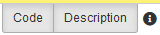
You can check each of them individually to select the search fields.
Area |
Effect |
Topologies |
Select the application point of the schedule. |
Take into account the history of topology movements |
When checked, the topologies shown on the schedule at the chosen date will take account of the topologies movements. |
Click on "OK" to apply the filter.
Schedule displaying management
Move the schedule displayed with  and
and  on each side of the date.
on each side of the date.
Click on the date to show the calendar. Holidays are shown in red.
You can zoom-in with  and zoom-out with
and zoom-out with  .
.
Select the displayed period with the tabs present over the schedule : "Day", "Week", "Month", "Timeline week" or "Timeline month". The figure preceding the period indicates the number of units (for example "2 | week" will show the topologies schedule for two weeks).
If the schedule isn't fully displayed, you can scroll it by using the scroll bars down and on the right.
The typical operating / downtime periods usable on the schedule appear on the left, it is possible to hide them by clicking on "Hide the list".
To display them, click on the  button on the top left of the schedule.
button on the top left of the schedule.
Schedule input
The are two modes to fill the operating / stop schedule :
- Use typical periods :
- create typical periods in the list on the left of the screen. Click on "Add" below typical periods and name the new period.
- create operating / stop ranges clicking on "Add a range". You can duplicate the current ranges to a new day by clicking on "Duplicate".
- Apply the defined periods to the schedule by dragging them onto the first day of the desired range.
- Once the periods are on the schedule, you can drag them on right-click them to copy/modify/delete the period.
- Create specific periods :
- Select a range on the schedule then right-click to "Create" a specific period.
- the operating mode is the same as creating a presence/absence range above.
- Click "OK" to apply the period to the selected range.
Selecting a range also allows you to right-click and :
- "Edit selection" : opens the selected range for modification.
- "Delete selection" : empties the selected range.
- "Copy selection" : copies the selected range to be pasted elsewhere.
- "Duplicate selection" : applies the selected range to other ranges and/or other topologies :
- Between two dates : apply the periods between the two selected dates.
- Staff member : apply the periods to the schedule of the selected topologies.
- Apply the creation for the public holidays : apply the periods even on public holidays.
Reset
Click on "Reset" to remove all ranges from the schedule.
Select :
- Between two dates : periods between the two selected dates will be deleted.
- For the year : periods in the selected year will be deleted.
- Staff member : the removal of the periods will apply to the selected topologies.
Click "OK" to confirm the removal.