Work requests list
Some tools here introduced are visible according to the users, for example "Accept a WR" or "Delete a WR".
For further information about the users rights, see List of Users Profiles.
Depending on the screen resolution, the tool bar at the top of the page may not display all the options introduced here. In this case, on the right of the tool bar you will see a  button which contains the additional tools.
button which contains the additional tools.
Filter
The work requests list can be filtered to display only a part of information.
For that purpose, click on "Filter" in the tool bar at the top of the page in order to access to the filter settings.
Select the content of a setting by clicking on  , cancel the selection by clicking on
, cancel the selection by clicking on  . Select a date by means of
. Select a date by means of  .
.
The "Topology" field allows you to choose whether the intuitive input will search in the "Code" and / or "Description" zones. Two buttons are available below on the left hand side of the input field :
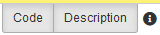
You can check each of them individually to select the search fields.
The filter can be reset to its default values by clicking "Reset".
Zone |
la liste contiendra |
Number |
the WR which corresponds to the input number |
Date of request |
the WR whose date corresponds to the criteria |
Topology |
the WR linked to this topology |
Search in the Tree Structure |
the WR linked to the topology and these llinked to the children topologies of the selected one |
Requested by |
the WR coming from this requester |
Editor |
the WR written by this editor |
WO manager |
the WR transformed in WO and whose the manager is the selected one |
Requesting department |
the WR coming from the selected department |
Search in the Tree Structure |
the WR coming from the departments under the selected department |
Destination department |
the WR intended to the selected department |
Search in the Tree Structure |
the WR intended to the departments under the selected department |
Keyword |
the WR containing the given keyword |
Urgency |
the WR corresponding to the selected urgency |
Status |
the WR corresponding to the selected status |
Messages status |
the WR which have messages linked corresponding to the selected status |
- The filters can be saved by clicking on the button
 .
. - You can modify a filter name by selecting it in the list and by clicking on
 .
. - If you modify the settings of a selected filter, save them by clicking on
 .
. - Delete a filter from the list by clicking on
 .
. - Add a widget on the home screen corresponding to the selected filter by clicking on
 .
. - It is possible to switch between PC view and the view adapted to the phones by clicking on
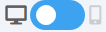 .
.
Click on "OK" to apply the filter.
Two search zones are available on top of the list :
- top left zone : the input text will be searched throughout th whole database.
- top right zone : the input text will be searched in the displayed list (filtered).
Create
- A work request : create a new work request.
- A standard work request : select from existing standard work requests to create a new work request.
- Quick report : accept the selected work request and open the quick report.
Consult
- W.R. : opens the selected work request for consultation.
- W.O. : opens the work order associated with the selected work request for consultation.
- Contracts : displays the contracts list associated with the topology of the selected work request.
Click "Back" to get back to the list.
Modify
Select a WR in the list and click on "Modify" to access to its content.
For the areas description of a WR input, consult Create a WR.
Click on "OK" down the page to save the changes.
Delete
Select a WR in the list and click on "Delete".
The WR can't be deleted if it has already been accepted and transformed into WO.
Select a WR in the list and click on "Print".
Then you can save or open the generated PDF file.
Validate works done
When the WR has been accepted and the corresponding WO is done, it is possible that the requester has to validate the request in order to confirm the works correspond to what was asked.
Select the WR in the list, and click on "Validate works done".
Accept/refuse
A pending processing WR has to be accepted or refused by a department manager of the request's destination department.
Select the WR in the list, and click on "Validate work order by maintenance dpt" or "Refuse by maintenance dpt".
If the WR is accepted, you process to the WO creation.
If the WR is refused, you must input a reason for the refusal.
Remind
Select a work request and click on "Remind" to send an e-mail to remind the responsible for the receiving department of the work request.
Matching WR / WO
This tool allow you to match a work request with an existing work order.
Only "Pending" work requests can be matched with a work order on the same topology.
Select the work request to match and click on "Matching WR/WO".
Select the filtering criteria used to display the list of work orders.
Select the work order matching the work request and click on "OK".