List of Movements
Depending on the screen resolution, the tool bar at the top of the page may not display all the options introduced here. In this case, on the right of the tool bar you will see a  button which contains the additional tools.
button which contains the additional tools.
Filter
The movement list can be filtered to introduce only a part of the information.
For that purpose, click on "Filter" in the tool bar in order to access to the filter settings.
Select the content of a setting by clicking on  , cancel the selection by clicking on
, cancel the selection by clicking on  .
.
The  button available on the right side of the topology field allows you to trigger the bar code scanner if your device is equipped with a camera.
button available on the right side of the topology field allows you to trigger the bar code scanner if your device is equipped with a camera.
The "Topology" field allows you to choose whether the intuitive input will search in the "Code" and / or "Description" zones. Two buttons are available below on the left hand side of the input field :
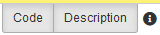
You can check each of them individually to select the search fields.
Area |
the list contains |
Period to search |
the movements which occur between / outside the selected dates. |
Completed movements |
the movements which occur in or outside the period |
Filtering by Item |
- the items which correspond to the selected types (All items / Managed in stock / Not managed in stock) - following item (select the item) - following class (select the group / class / sub-class) : the list contains assigned items. |
Store |
the items assigned to the selected store |
Work order |
- indifferent : the movements assigned or not to a WO - Linked to a Work Order : the movements assigned to a specific WO. Select the WO in the following area. - Link to a Work Order : the movements linked to WO assigned to one ore several topologies. Select the topology in the following area. |
Worksite |
the movements assigned to the selected worksite |
Created by |
the movements created by the selected staff member |
Field Name |
the movements whose the field name contains the input text Use * as wildcard character |
Unit price |
the movements whose the unit price is equal to the input one |
Quantity |
the movements whose the quantity is equal to the input one |
Type of movement |
the movements corresponding to the selected types |
Click on "OK" to apply the filter.
Create
To add a movement click on "Create".
If a movement is already selected in the list the new movement will be filled with the selected line's item. Otherwise the "Item" field will be empty.
For more information regarding stock movements see Stock movements.
Consult
Select a movement in the list then click on "Consult" to consult the movement / the item / the WO containing the movement / the order containing the movement.
Click on "Back" to get back to the list.
Modify
Select a movement in the list then click on "Modify".
Only "Reservation" movements can be modified.
Delete
Sélectionnez un mouvement dans la liste puis cliquez sur "Supprimer".
Seuls les mouvements de type "Réservation" peuvent être supprimés.