Assigned issues from stock
For the selection areas, click on  to choose a value, on
to choose a value, on  to empty the area.
to empty the area.
The  button available on the right side of the topology field allows you to trigger the bar code scanner if your device is equipped with a camera.
button available on the right side of the topology field allows you to trigger the bar code scanner if your device is equipped with a camera.
The "Topology" field allows you to choose whether the intuitive input will search in the "Code" and / or "Description" zones. Two buttons are available below on the left hand side of the input field :
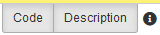
You can check each of them individually to select the search fields.
- Issue / Return : select the type of movement.
- Date when issued : date when the movement occurs.
- Use a Costomized Date : if you want to modify the movement date, tick this box.
- Operator : select the operatr in the staff list.
- Store : select the store where the movement occurs.
- Work Order to be modified : if it is necessary you can select the WO where assign the movement.
- Topology : if it is necessary and if you don't selected a WO, you can select a topology. In this case, a WO assigned to a topology and which contains the stock movements is automatically created.
- Quantity : quantity of items to move.
- Item : select the item to move.
Click on "Add item" to add the item to the list.
Click on "Validate" to validate the movements of the list.