Create a work set
For areas with a selection click on  to choose a value, on
to choose a value, on  to empty the area.
to empty the area.
The  button available on the right side of the topology field allows you to trigger the bar code scanner if your device is equipped with a camera.
button available on the right side of the topology field allows you to trigger the bar code scanner if your device is equipped with a camera.
The "Topology" field allows you to choose whether the intuitive input will search in the "Code" and / or "Description" zones. Two buttons are available below on the left hand side of the input field :
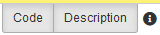
You can check each of them individually to select the search fields.
For the topology area, when you select the topology you can access to its technical data sheet by clicking on  .
.
- Type of works : select the type of works done.
- Type of work set : a repetitive work set occurs according a time interval defined, a conditional work set is launched by a counter.
- Title : work set title which is also the title of the WO generated by this work set.
- Topology : work set done on this topology.
- Operation to be done on topology :
- Indifferent : the topology state does not affect the work set's realization.
- Running : the topology must be running to complete the work set.
- Stopped : the topology must be stopped to complete the work set.
Only scheduled downtime will be taken into account for automatic moving of WOs (see "Interval for planning work orders generated by topology status" below).
- Requested by : select the requester among the staff.
- Analytical section : select the analytical section.
- Destination department : select the destination department.
- Manager : select the manager of the generated WO among the staff.
- Interval for planning work orders generated by topology status : amount of possible gap days around the original scheduled day for the WO generation in which MAINTI searches a period corresponding to the status asked.
- Document : click on "Choose a file" to choose a document to assign to the work set. This document is assigned to the generated WO.
- "General" Tab :
- Work set created on : work set creation date and hour, by default the date and the hour at creation time.
- Start date : the date on which the first WO will be created when the work set is started (see Start).
- Scheduled Engineering time : total scheduled time to realize the work set.
- Nature of works : select a nature of works if it is necessary.
- "General" Tab :
- Periodicity : temporal interval between two WO generated by the work set, calculated from the "Startup day" asked at the work set starting up, or from a specific day ("Day of week").
- At fixed time : tick the box and the WOs will be generated at the defined time.
- The operation is launched :
"upon completion of previous wo" : the next WO will be created when the current WO will be done.
"upon validation of previous wo" : the next WO will be created when the current WO will be validated by the manager.
"Automatically" : the next WO will be generated regardless of previous WO status, with "X days in advance" (until100 days maximum).
"according to the completion date" : the date of the next WO is fixed according to the periodicity and the completion date. For example, if you realize the WO on January, 15th and the periodicity is one month, the date of the next WO is on February, 15th.
"according to the validation date" : the date of the next WO is fixed according to the periodicity and the validation date. For example, if you realize the WO on January, 15th, you validate it on January 17th, and the periodicity is one month, the date of the next WO is on February, 17th.
"according to the expected date", the date of the next WO is fixed according to the periodicity and the scheduled date. For example, if you realize on January, 15th a work scheduled on January 10th, and the periodicity is one month, la the date of the next WO is on February, 10th.
- "Execution periods" Tab :
This tab allows to define the periods during which the work set generates WO : "Out of school holidays", "During school holidays" or "Only during the following periods" (in this case you have to add the specific periods).
- "Alert" Tab :
- When the deadline is in : amount of days before the WO date to send an email.
- Send an email : "To the topology user" and/or "to the service in charge". The both information are to be defined in each concerned topology.
- "Works to be done" Tab :
Click on the button "Add" to complete the list of scheduled works to be done in the work set.
Click on "OK" to save the line.
- "Items" Tab :
Add / modify / delete the necessary items to realize the operations scheduled in the work set.
Click on "OK" to save each item.
- "Authorizations / Prescriptions" Tab :
It is possible to directly input the prescriptions or select them by clicking on  .
.
Click on "Add" to add an authorization necessary to the work set realization.
Click on "OK" to save.
- "Operations" Tab :
If the work set has to be assigned to schedule of one ore more
operator(s), click on the button "Add" and select the operator
and the engineering time.
Click on "OK" to save the operator.
Then click "OK" to save the work set.
Careful ! You have to start the work set for it to generate WOs.