Create a user profile
Depending on the screen resolution, the tool bar at the top of the page may not display all the options introduced here. In this case, on the right of the tool bar you will see a  button which contains the additional tools.
button which contains the additional tools.
Select the content of a setting by clicking on  , cancel the selection by clicking on
, cancel the selection by clicking on  .
.
The "Topology" field allows you to choose whether the intuitive input will search in the "Code" and / or "Description" zones. Two buttons are available below on the left hand side of the input field :
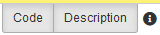
You can check each of them individually to select the search fields.
Click on "Create" to add a user profile :
- Name : profile name.
- License : type of license corresponding to this user profile. The content of the list depends on the options that you subscribed, the principles types of license are "Standard" (complete customer) and "Requester" (WR Web only).
- Tab "Rights" :
Tick in the rights tree structure these assigned to this user profile. You can click on "All" to activate all rights or on "None" to deactivate. The area "Search" allows you to locate a right in the tree structure by writing the characters.
- Tab "Topology" :
You can define restrictions of access to topologies for this user profile by clicking on "Add".
Select the topology and click on the button "OK" overhead the topology.
- Tab "Technical Data Sheets" :
You can define restrictions of access to technical data sheets for this user profile by clicking on "Add".
Select the technical data sheet and click on the button "OK" overhead the technical data sheet.
Click on "OK" to save the user profile.