Analyzing the works
For the selection areas, click on  to choose a value, on
to choose a value, on  to empty the area.
to empty the area.
The  button available on the right side of the topology field allows you to trigger the bar code scanner if your device is equipped with a camera.
button available on the right side of the topology field allows you to trigger the bar code scanner if your device is equipped with a camera.
The "Topology" field allows you to choose whether the intuitive input will search in the "Code" and / or "Description" zones. Two buttons are available below on the left hand side of the input field :
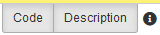
You can check each of them individually to select the search fields.
Select the following settings :
- Date : select the period. Only WOs containing operations with start / end dates within the chosen period will be taken into account.
- Status of Work Orders : select the status of the WO taken into account.
- Topology : select the topology.
- Give details about Daughter topologies : displays the detail of topologies below the selected topology.
- Functional class : WOs linked to topologies in the selected functional class.
- Search in the tree structure : WOs linked to topologies in the selected functional class and those linked to topologies in subclasses of the selected one.
- Department : only data assigned to WO linked to the selected department are taken into account.
- Sorted : select the sort criterion.
- Distribution : select the way of distribution.
- Number of top : only the "n" results (here defined) the most important are showed in the graphs.
- Put together the other results : if this box is ticked, the results which aren't part of the "n" most important are together in a area "others", if not these results won't be sowed in the graph.
- Legends : select which label(s) are used to identify the results. For example if you select "Type of works" in the area "Distribution", select here "Code" and the results identified with the type of works code are showed.
Then click on "OK" to generate the pdf file which contains the selected statistics.